
Camden County Library's Events Calendar is easy to browse -there are badges and color-coding so you can quickly spot if programs are for adults, kids, tweens, young adults, or families. Use the Event Filter to narrow down your choices by keyword, date range, location, and more.
You can decide what you want to see from our offerings. You'll need to create an account to register for an event. When you do, you can let us know what type of events you'd like to see, which locations (including online) you want to find out about, and what age-level programs you're interested in. After the first time, you'll log in with your email address, and the calendar will remember what you want to see. Registering for an event is quick and easy - your information is already stored. You just need to tell us how many are attending!
To get to the Events calendar, follow the link from the website navigation or go directly to the site: https://events.camdencountylibrary.org. You can begin using the calendar right away - just create an account and begin browsing. Or you can follow along with the instructions below.
Creating an Account | Kits | Customizing | Using the List View | Using the Calendar View | Registering for a Program | Your Account
You must create an account before you can register for an event. Click on the "Log in / Sign up" button at the top right, and then click on "Create New Account." If you have children you wish to register for programs, you will need to enter their first names and dates of birth to match them to programs for the correct ages.
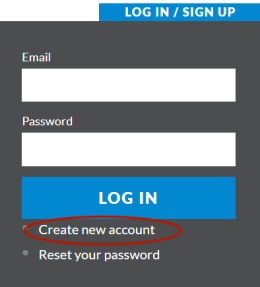
Enter your email address and name. You can choose to enter your phone number as well.
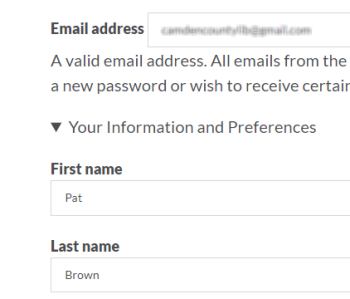
If you don't want to customize your calendar experience, you can then click on the "Create New Account" button. If you'd like to do more with our new calendar, choose as many options as you'd like from the optional fields.
There are some crafting programs offered where you can pick up materials at a library branch. Use the Kit pickup setting to let us know where we should send the craft kit for you to pick up.
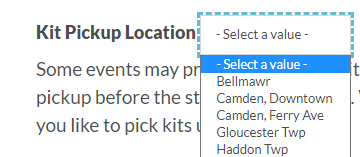
You can choose to limit which events you see. You can choose your favorite locations, the categories of programs you are interested in, and if you are interested in adult programs, or programs for kids of a certain age.
You can choose to just see programs at the branches that are close to you, or just virtual programs, or a combination! You'll need to hold down the Ctrl key on your keyboard while you are clicking on your choices. This will let you choose more than one option.
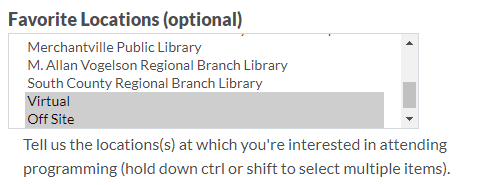
You can choose to see only programs for specific age groups.
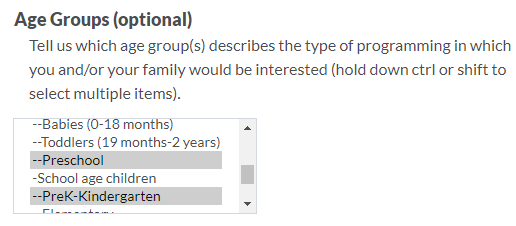
You can also choose to see only certain event types.
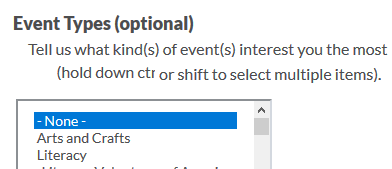
After you've made your choices, click on "Create New Account" at the bottom of the page. You will receive a verification email from us to make sure your email address is working correctly!
By default you will see the list view of the calendar, which includes descriptions of events and registration links. Events will appear listed by date. You'll see all the events in the system unless you customized your options when you signed up. You can narrow down your search by clicking on the button next to "Show Event Filter."
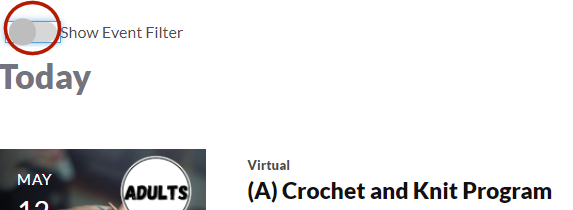
This will open up search fields where you can limit by keyword, date, audience and more.
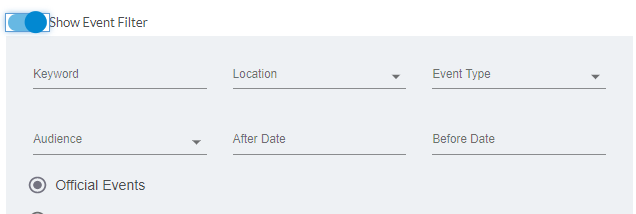
If you'd like to see a more condensed calendar view, click on the word Calendar at the top right.
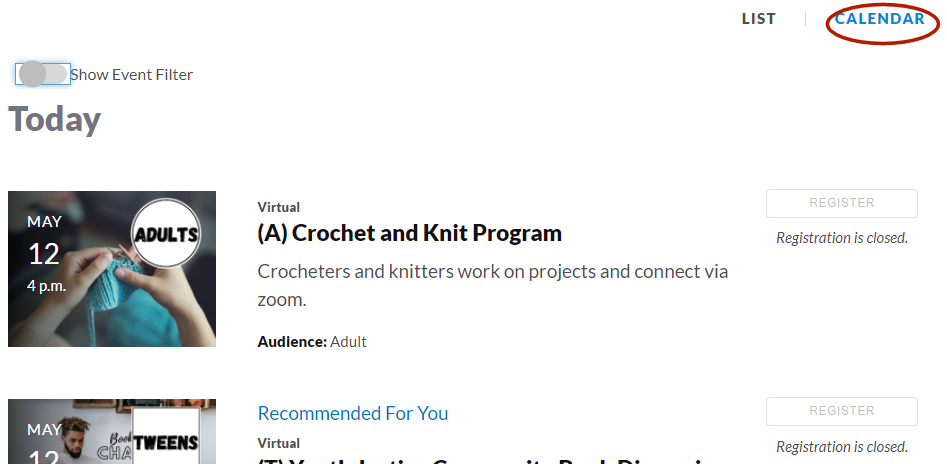
The calendar is color-coded: there is a different color for adult, young adult, tween, kid, and family events. Click on the title to go to the full description and registration link.
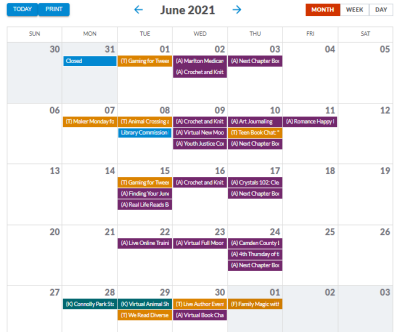
There are two ways to register. You can do it directly from the list of events by clicking the "Register" button to the right of the event.
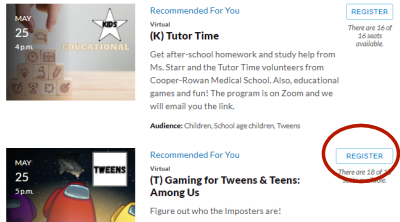
If you are using the calendar view and click on a link, you will be brought to a listing for the individual event (you can also see this by clicking on the title in list view), You can register from this page as well by clicking on "Register" at the bottom left of the page.
.png)
Either register link will bring you to the same page. Tell us how many adults, young adults,or kids you are registering and click on the blue Register button at the bottom. You're done! You'll receive an email to tell you that you've registered for the program. You will also be able to see past and upcoming programs you have registered for in your account.
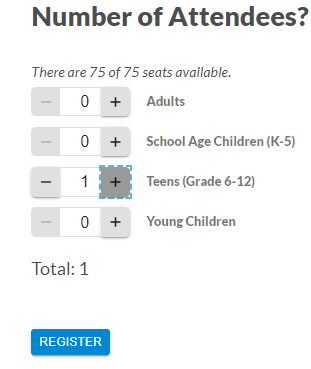
. Click on the blue "My Account" button at the top right of the page. You can then choose from Account Summary, My Events, or Profile. You can also log out of your account here. Use the Profile link if you'd like to change or add to the preferences you set up when you first created your account.
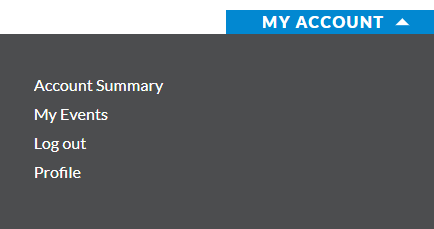
Click on ""My Events" to keep track of past and upcoming programs you have registered for. Click on "Upcoming" in the top right corner to see events in the future.
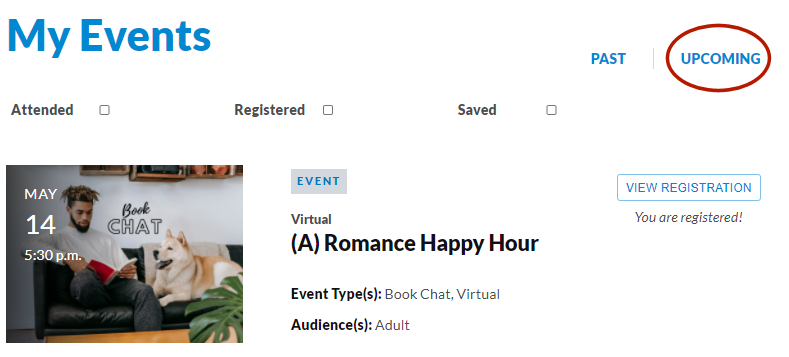
When you want to return to browsing our events and programs, click on the "Events" link at the top of the page.